How To Use Beanstack
There are two ways to use Beanstack:
- With the BEANSTACK app or
- Through the Library’s unique BEANSTACK web address – rpl.beanstack.org.
To use the Beanstack app:
- Download the free app from your app store.
- Open the app and find the Rapides Parish Library.
- Click Sign up!
- Follow the prompts to complete the registration.
- Enter your email, phone, or Library card number and create a password.
- You can click Add a Reader to add family members.
- Click Challenges at the bottom of the screen and register for Summer Reading Challenges.
To use the Library’s unique Beanstack web address:
- Go to rpl.beanstack.org.
- Select Register Individual or Family.
- Select I am registering myself and fill out the form.
- You can select Next to add family members.
- Register for Summer Reading Challenges.
How to Log Challenges:
- Log into account.
- Click Challenge Badges.
- Click the Registration Badge to earn an entry in the Grand Prize Drawing.
- Click the Completion Badge when you have finished the Summer Reading Challenge to earn
another entry in the Grand Prize Drawing.
How to Log Books:
- Log into account.
- Click Badges.
- Click Logging Badges.
- Click the first Badge.
- Children and Teens are challenged to log minutes read.
a. Click Log next Minute.
b. Click Start a Reading Timer or Log Minutes.
c. Click date on the calendar, enter Time Spent Reading, the Title of the book, Author is optional, Review – yes or no.
d. Log.
e. Yes – Select a profile, Book Title, Author, Review and add Emoticon, Save. - Adults are challenged to log book titles read.
a. Follow steps above.
How to Log Activities:
- Log into account.
- Click Activity Badges.
- Children and Teens are challenged to pickup and complete Take & Make kids. They will receive one entry in the drawing for pickup and another for emailing a photo of completed project.
- Adults are challenged to attend Zoom programs.